Instagram Wont Let Me Post Pictures From My Library
Instagram is one of if not the most popular social media platforms to share pictures and videos. It's a tradition nowadays, that almost everybody has an Instagram app on their smartphones.
Being such a popular social media application, the developers are keen to update the application frequently. Yet, it isn't really the perfect platform you can use without any issues all the time. Regardless of all the updates and fixes from developers sometimes you may face issues such as not being able to post pictures & videos on your account.
One such issue is, the app prevents you from uploading photos. You must be wondering whyInstagram doesn't let me post my pictures? There can be various causes to this issue, but the solutions are mostly similar to many other major issues related to Instagram.
As I said, it's always important to debug the actual cause. It's difficult to solve this problem if you can't spot the reason. If you can then you will be able to utilize the right solution and continue posting on Instagram.
Facing this problem can cause panic, but this post is created to help find the right solution. Once you know how to solve the "Instagram preventing posting photos & videos" issue, the job gets easier in the future.
Why Instagram doesn't let me post photos and videos?
One common reason for people suddenly not being able to upload photos on Instagram is something might have gone wrong with the Instagram app's cache memory. If Instagram won't let you post a picture, you can try updating Instagram, clearing the app cache, or taking a screenshot of the picture to re-upload.
Apart from the cache memory issue, there could be few other reasons that are common when it comes to uploading issues on Instagram.
- A poor internet connection can prevent you from posting photos & videos on Instagram.
- Instagram might fail to identify the video or picture format you are trying to upload.
- The content of your video or photo might be violating the terms of Instagram or you haven't given credit to the creator of the video/image.
- Your Instagram account might get temporarily blocked, disabled, or banned from posting activity.
- If your can't post pictures or videos from your gallery, you need to ensure that Instagram can access your device storage
- You included over 30 #hashtags on a single post.
- It could be you're trying to upload a photo that is crossing the file size limit set by Instagram.
- Or it could be the maximum aspect ratio crossed by the image you are uploading.
- If you are unable to post long video, here are the limit Instagram has set: 60 second video clip for the posts, 15 minutes video for IGTV uploads on mobile app, 60 minutes video for IGTV uploads on computer and 15 seconds video clip for Instagram story.
Why Instagram Doesn't Let Me Post Multiple Photos/Videos?
In this case, the first thing you need to look at your Application Background Refresh settings. If by chance the background refresh is turned off for Instagram then the uploading process may halt or terminate automatically if you switch to another app when uploading is being conducted.
The next issue could be, not usually, by the way, Instagram may block your account temporarily for the spamming issue if you are uploading multiple photos and videos over frequently. Such ban stays for a couple of minutes or an hour but soon you will be able to upload photos & videos again.
Also, make sure that the format of photos and videos are aligned up with Instagram's supported formats to avoid errors during upload.
Why Instagram Won't Let Me Post Stories?
There are two ways you need to look at this. If you are sharing stories or posts from other's accounts ensure that the 3rd party account is public. Instagram doesn't let to share stories from content coming from a private account. To share stories from you from a public account you should have tagged in the story too.
You might encounter fails in posting stories if you are on a slow internet connection. Stuck stories don't allow you to edit/remove either so if you are in an area with poor network reach try connecting to a faster WiFi network or switch to your second network provider if any!
Now it's time to discuss 5 quick solutions you should try when the Instagram app suddenly stops you from posting.
Related post: Instagram saved posts not loading – how to solve?
Why Instagram Doesn't Let Me Post Music on Stories?
If you cannot post music on Insta stories, either you haven't updated your Instagram app or it can be because your country doesn't have access to the Insta music features. You can take the help of a VPN in this case.
Why Instagram Doesn't Let Me Edit Posts?
Previously released versions of the app had a bug that prevents users from editing their posts. This has been fixed in the recent releases so if you encounter such an issue make sure to update your app to the latest version.
Also, keep an eye on your Internet connection if that could be the reason your edits are not being updated.
A couple of fundamental reasons for Instagram preventing you from posting comments are:
- Poor/No internet connection.
- Instagram is down, it's rare but not impossible.
- You have mentiond more than 5 persons in a single comment.
- You have posted multiple & duplicate comments (this includes emojis).
- You are over engaging with likes and comments.
- You are blocked by the person who owns the account you are trying to post a comment on.
- You are trying to spam comment on numerous big accounts.
- You have included a word that is banned by Instagram.
Point of interest : If you notice this message "Instagram will auto-post when possible" then this is an indication that your device is facing trouble with the internet connection that prevents Instagram from uploading media into their server. Ensure, you have connected to a stable network and then try to re-upload the photo/video.
Now you know the reasons and might have figured out which one is causing trouble from posting photos/videos on Instagram. Next, to solve the issue these are the fixes you should try with the given hierarchy.
Steps to fix if Instagram doesn't let me post
1. Restart your device
The first and easiest solution would be restarting your phone. A simple restart can solve temporary software issues and could fix the Instagram uploading issue.
On Android, hold press the power button until you get the reboot option. Tap on restart phone. Based on your phone model the procedure can be different.
On iOS press and hold the power button and home button until the Apple logo appears on the screen. For iPhone 11, and 12 hold down either of the volume keys and power buttons for about 3 seconds until it goes black and the Apple logo appears.
2. Reduce Your File's Size
If you are trying to upload images or videos that are imported directly from your high-quality camera you might encounter an uploading issue. We rarely give intention to Instagram file size limit but you need to know what is the critical size and aspect ratio before uploading a high-quality image and video.
Uploading a file of 4K or UHD quality would take longer to upload but occasionally they won't get posted either for being too large in size or unable to keep the uploading stream active for some reason.
To fix this Instagram doesn't let me post issue, make sure to reduce the file size before uploading it. I have added some of the ideal sizes info originally published at adobe.
#1. Instagram post size
- Posts can besquare, landscape, or vertical.
- Theideal size of square posts is 1080px by 1080px with an aspect ratio of 1:1.
- For landscape posts, ideal size is1080px by 566px, with an aspect ratio of1.91:1.
- Vertical images should be sized at1080px by 1350px with a4:5 aspect ratio.
#2. Instagram video post size.
- The aspect ratio of video can be anywhere between a 1.91:1 to 4:5.
- Theideal horizontal video aspect ratio is a 16:9 .
- Make sure your videos files are no larger than 4 GB.
- Max length of video could be up to 60 seconds.
3. Reset the Network Connection
As we have discussed one of the most common reasons for Instagram doesn't let you post photos & videos can be an unstable or poor network.
If this is the case, then you should try refreshing the network connection. Either put your device into flight mode or switch your network status to off and on then check if this solves the problem. If you are using a router then make sure the router is active. Make sure your device can receive internet connectivity from the router.
If you are using Instagram on your PC while it's taking internet from a router, make sure the connection between your PC and router is stable. One of the common problems with routers could be incorrect PSK for network SSID error.
If you are on phone, like I said above, follow these steps:
- Check if your phone's internet connection status, if disabled enable it.
- If the connection is already enabled tap on the flight mode, wait for a few seconds, and disable the flight mode. It will flush & restart a new connection.
- If you are using Wi-Fi, try to reconnect with the Wi-Fi.
- Additionally, you can just turn your data off and turn it on again.
After everything is done, try uploading photos/videos on Instagram again.
Related post: 5 Ways To Fix Laptop FPS Drop When Plugged In.
4. Clear Instagram cache memory
Mostly when a user flushes the application cache memory of Instagram the issues seem to get resolved. During runtime, Instagram app generate and store cache on your phone.
The cache memory holds metadata related to your account from previous entries. Often cache memory leads applications not to perform the current activity. This can be one of the main reasons the is preventing you from posting photos/videos on Instagram.
For clearing the Instagram cache you need to open the app manager or directly access Instagram app storage settings.
Steps to delete cache memory in Android and iOS devices are different but simple. Go through the steps to clear the cache memory on each device type.
How to clear Instagram Cache on Android?
- Go tophone settings > Select App settings.
- Find Instagram from the list of apps and tap on it.
- Click on "Storage" and then select "Clear Cache".
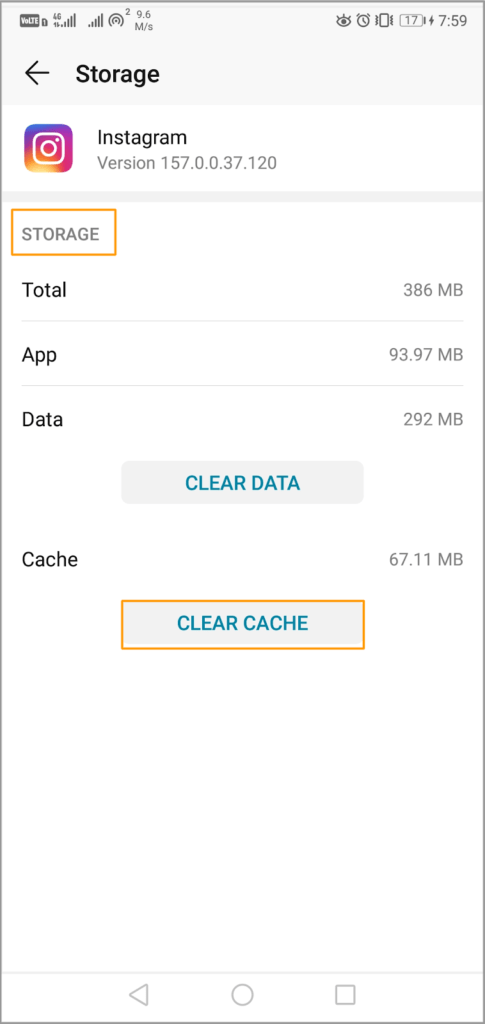
How to Clear Instagram Cache on iOS?
- Go to "Settings" and click on "General"
- Select "iPhone storage" inside the General.
- Find Instagram in the list and tap on it.
- Click on "Offload App" to clear the Instagram cache.
- You can also tap on the "delete app" option to permanently delete all Instagram related data then reinstall the app with fresh data.
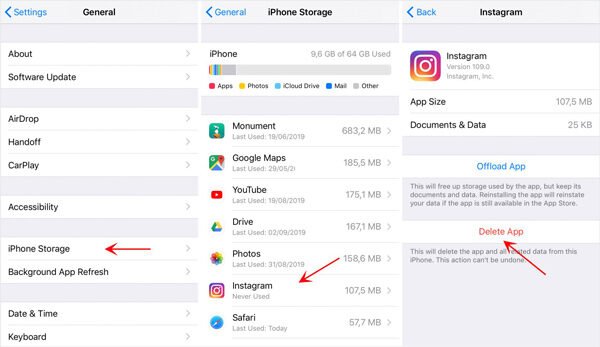
After clearing the application cache, check whether you can post photos or videos on Instagram. If you are not able to do so, proceed to the next step.
More content: How To Give Robux To Friends – 5 Simple Steps to Follow
5. Check Instagram Photo/Video Policy
Instagram has strict terms about what kind of pictures you can upload. They have powerful bots that can quickly identify any picture or video that is violating their policy.
If your picture or video is violating their policy then Instagram won't let you post that picture/video.
Another circumstance, if you are sharing something that you don't own then you have to give credit to the creator of the post otherwise copyright issues may prevent you from posting such pictures or images.
So make sure your videos comply with their policy and do not have any copyright issues.
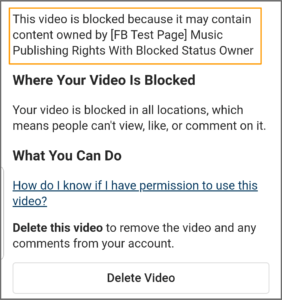
6. Change Your Instagram Data Settings
Instagram has data-saver settings that prevent you from sharing too many posts at the same time. To save your internet data, the application disables some of the bulk uploading features.
If you are not able to post on Instagram then there is a possibility that your data saver is enabled. Though it has nothing to do with single file uploading, still you should look upon its possibility.
You can disable the Instagram data saver go to mobile data settings inside your Account. Follow the steps mentioned below to increase your data use limit.
- Go to your Instagram Profile then select "settings".
- Click on "Accounts" inside the settings.
- Find the "Mobile data usage" setting.
- Turn off the "Data saver" option.
7. Free up Storage Space in Your Phone
If your phone's storage space is full then you may encounter this issue. Instagram tries to save uploaded videos/images into your local memory (based on save uploaded photos settings).
If the app keeps original media, saves posted videos, and saves posted photos in your device then space needs to be freed for these images and videos to be saved. In case your device memory is full then you may not able to post a new image because the app won't be able to complete the saving process.
You can either disable the "save posted media" option or clear up some spaces on your phone. These options can be found inside app Account settings > Original Post.
- Go to Instagram appsettings.
- Tap on theaccount.
- Then tap onOriginal post settings.
- Check thestatus of the three options there.
- Make sure todisable save posted videos and save posted photos.
The alternate way is to solve this issue by removing some content from your phone's memory.
Delete unnecessary apps and data from your phone then Instagram will be able to save posted videos/images. Once done, you should not see theupload fail issue.
8. Uninstall Apps That Have Access to Your Instagram Account
Some apps on your phone can have access to your Instagram account. If you are using both Instagram and the application at the same time (even running in the background), they can conflict and may lead you into this trouble – unable to post on Instagram.
To uninstall the app on Android simply drag the app and drop it in the trash icon. For iPhone hold press and choose the remove app option.
Related post: How to solve Windows did not detect any networking hardware
9. Try updating and reinstalling Instagram
Like I said, updating the Instagram app can fix most of the bugs you may experience as well as improve the security measures of the app. You can update the app from Play Store or App Store, depending on your device type.
I prefer, reinstalling the app sometimes does better than updating. Flashes all the data from your phone and thus reduces the occurring chance of issues like Instagram doesn't let me post.
10. There is something wrong with your Account
Instagram does not hesitate to block an account permanently or temporarily if the user is violating their policies. If nothing helps you to resolve the posting issue it could be that you have violated their policy in some ways and could be banned from posting any new content.
Here are the possible reasons to get banned:
– Using third-party applications to increase followers, likes, etc:
Instagram Influencers need hard work to build a real fan base. There's no shortcut to success on Instagram.
Many new Instagramers mistakes by using third-party tools to get fake followers and likes. Let's be sure this does not go unnoticed by Instagram and as a result of such malicious practice, Instagram blocks the user.
Instagram bots can comment on various related posts as you set up it and try to get more exposure. They can like and post comments frequently without human action. However, such frequent activities can be caught by Instagram and as a result, they can suspend the user from benefiting from the features on Instagram.
– Mass Following or unfollowing:-
Many people do that. They mass follow users on Instagram and after few days unfollow all of them once or a couple more. They believe this is a strategy to gain more followers, but the Instagram policy does not accept that and marks such activity as a vulnerable act, and the user might get suspension or issue such as "Instagram doesn't let me post" can occur.
Wrapping up –
These are the easy-to-follow solutions for Instagram won't let me post issues. You just need to experiment and see which solution works best for you. Follow the above-mentioned steps and you should be able to post pictures or videos on Instagram again.
I hope this post will help you find your solution to this problem.
Similar posts:
How to Fix Nvidia graphics driver is not compatible with this version of windows
How to Fix WiFi Keeps Disconnecting on Windows 10
Instagram Wont Let Me Post Pictures From My Library
Source: https://gamespec.tech/fix-instagram-doesnt-let-me-post/#:~:text=One%20common%20reason%20for%20people,the%20picture%20to%20re%2Dupload.
Posted by: beanandents.blogspot.com

0 Response to "Instagram Wont Let Me Post Pictures From My Library"
Post a Comment